A 60% keyboard is good for you
My journey from a full-sized keyboard to a 60% keyboard
(The cover photo was generated using MidJourney)
A few years ago, at one of the companies I've worked for, I came across a proliferation of mechanical keyboards and in particular, 60% keyboards, and I bought one for myself.
Since then, I've used that 60% mechanical keyboard, and I can't go back. However, I've noticed that like many other practices in software development, it's easy to stay in the comfort zone of what we already know, since there are so many things to learn.
As I wrote in my introductory blog post, developers are lifelong learners. Therefore, I hope that sharing my own experience will encourage you to try something completely different. This might seem difficult at first but will improve your typing experience and productivity over time.
Let's start with the basics.
What's a mechanical keyboard?
A physical keyboard that uses an individual spring and switch for each key (PCMac)
Wait, so what isn't a mechanical keyboard?
The most widely produced keyboard type is called Membrane (although there are other types as well):
A physical keyboard whose "keys" are not separate, but rather are pressure pads that have only outlines and symbols printed on a flat, flexible surface.
Some history
Initially, when keyboards were first produced, they were mechanical. As computers began getting cheaper, manufacturers looked for ways to make keyboards cheaper as well, and thus the membrane keyboard was created.
However, membrane keyboards have downsides to mechanical keyboards, and so in recent years, users with high requirements from keyboards (Gamers, Typers, Programmers, etc..) began using them again.
Here's a comparison by wepc.com:
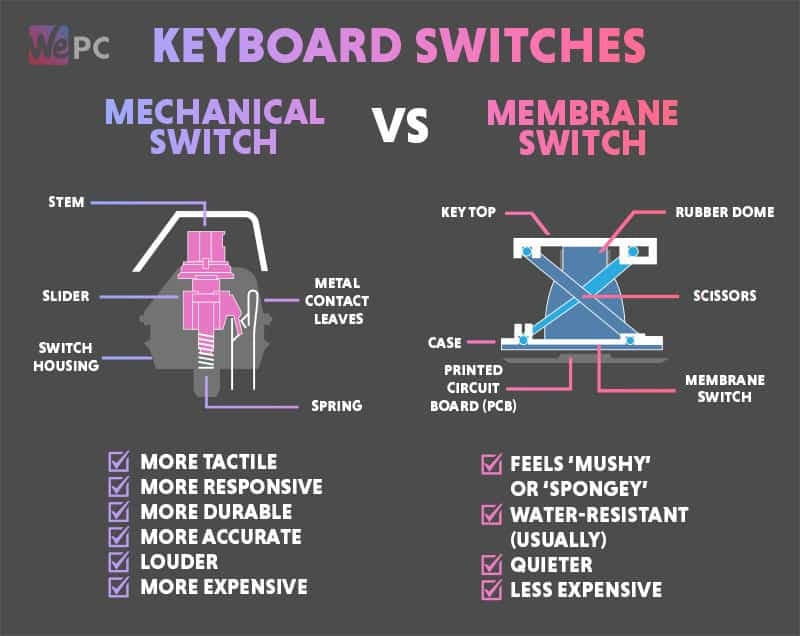
Back to mechanical keyboards
The most important part of a mechanical keyboard is the switch type. There are 3 types: linear, tactile and clicky:
- Linear (red, yellow, black) - are the quietest of all and the fastest to click on which makes them popular among gamers.
- Tactile (brown, orange) - have a tactile bump that is felt on each key press.
- Clicky (blue, green) - are the noisiest and produce a clicky sound when actuated.
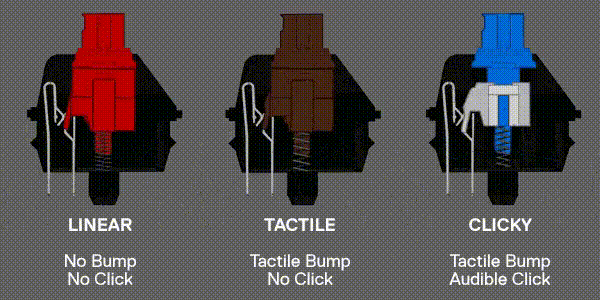
(Source: steelseries.com)
Keycaps (the actual plastic above the switch), board type, and form (size) are also important factors of mechanical keyboards.
Let's talk about the form, then.
What's a 60% keyboard?
Keyboards have many custom forms as can be seen in the following graphic that shows some of them:





(Source and a great forms guide from keychron.com)
The full-sized is probably the "classic" keyboard, while a variation of 75% is roughly what we see on most laptops. From my personal experience, I'd say that most of us are comfortable with keyboards in the range of 75% to full-sized.
If we go down to 65%, usually the first thing that we lose is the function keys (F1, F2, ...).
But function keys are useful, and so an Fn key usually exists, that when held, will "switch" the functionality of the top row to the function keys:
ESC->`1->F12->F2- ...
This is all still pretty sane since F keys are not very commonly used, so pressing an additional key from time to time to use the F keys is still within the "comfortable" zone.
When we go below 65%, though, things are starting to get "less comfortable" (and more interesting 😬). Perhaps the biggest change is the removal of arrow keys. These keys are so common, that it sounds insane to be able to work properly without them.
Today we're going to discuss the benefits of 60% keyboards, and why I think they are good for you :)

(My 60% keyboard)
Why is a 60% keyboard good for you?
TL;DR:
- Faster switch from using the mouse to typing
- For most people it's ergonomically better
- Faster reach to all navigational keys
- More compact
- Cheaper
(1) Keyboard and mouse
Whenever we're typing, our neutral position of both hands is on what is called the home row keys, which are A, S, D, F for the right hand, and J, K, L, ; for the left.
Assuming you're right-handed, whenever you want to use your mouse, you need to move your hand from the home row keys to the mouse, as seen in the following graphic:
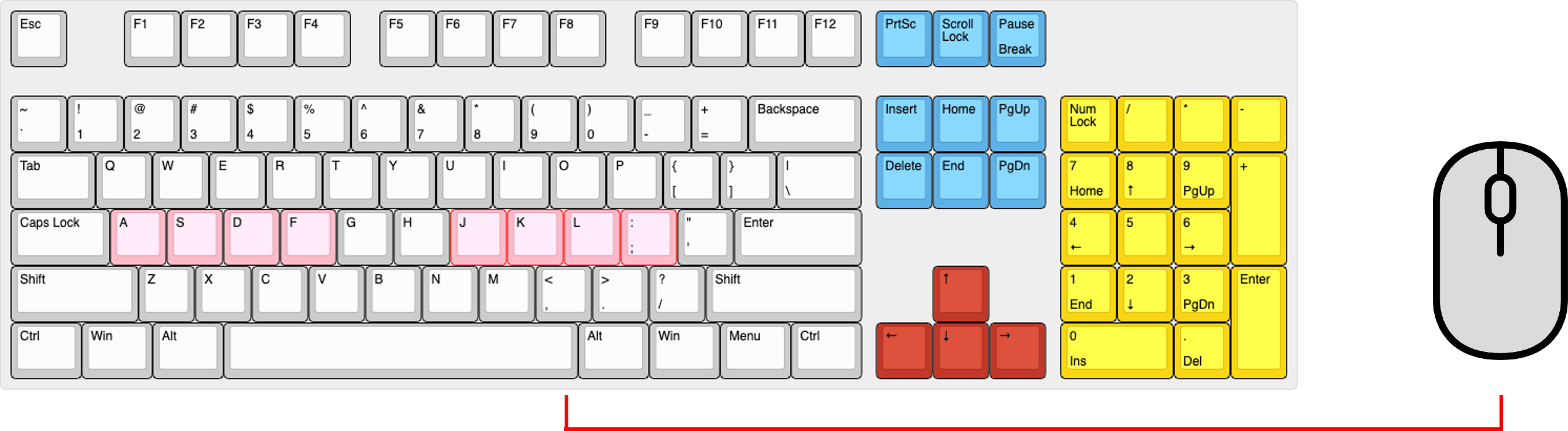
As we can, when working with a full-size keyboard, the distance is quite large. With a 60% keyboard, it looks like this:
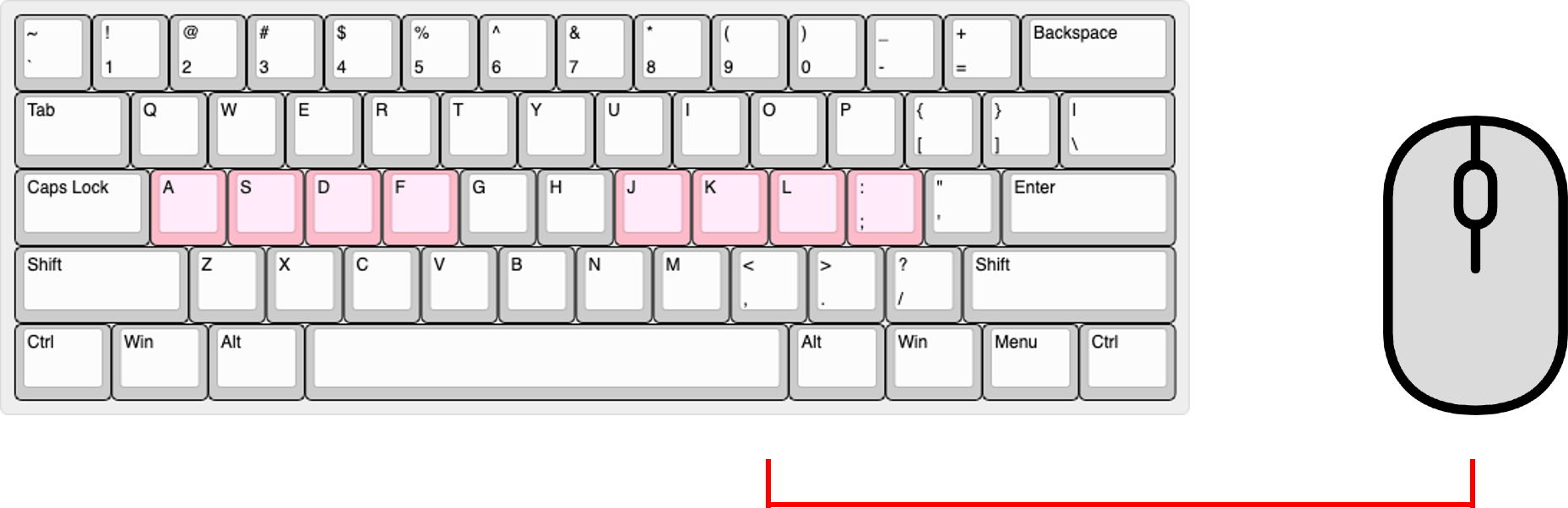
This means that with a 60% keyboard, switching between 2-hand typing and the mouse is much faster (~half the distance!).
(2) Ergonomics
While it depends on your shoulder length, the average person needs to bend his hands outwards from their neutral resting position when using a full-size keyboard. A 60% or tenkeyless keyboard is almost always more ergonomic.
The following article seems to go really deep into choosing the right keyboard form for you: Keyboard Form Factor Guide / Ctrl.blog.
(3) Use navigational keys faster
A common feature in mechanical keyboards is the key mapping programmability. We can program keys to behave differently.
A specific capability is the "temporary layer switch", which allows a held key to change the entire keyboard's key mapping temporarily (as long as it's being held).
The following visualization shows my personal temporary layer key mapping. I chose the Caps Lock key as my layer switch key, as I rarely use this functionality anyway, and it's positioned nicely on the home row.
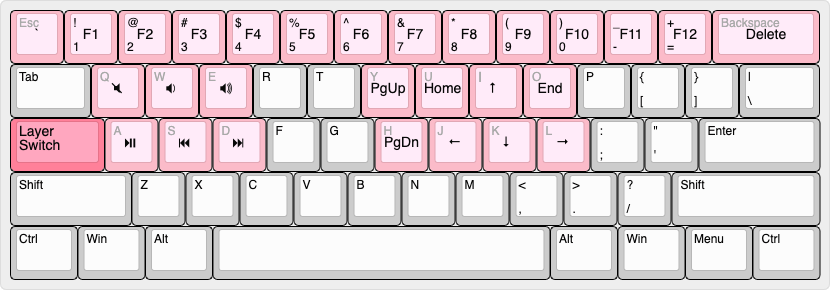
As you can see, all the navigational and Fn keys (+bonus media keys!) are now much closer to the home row, which keeps your hands in the same place even when using the arrow keys!
Note: It takes some time to get used to a new key mapping such as this. It took me 3 weeks to reach my regular working speed, and since then it had gotten better ^^
(4) More compact
Not much to add here really, it's just smaller, and therefore allows for more desk space and is much more portable.
(5) Cheaper
Fewer keys == Fewer materials == Cheaper (Assuming all the rest of the factors of the keyboard are the same).
When used at work
We've already covered that one of the characteristics of mechanical keyboards is that they are usually louder than their membrane counterparts.
While this can be considered an advantage if you like the sound of the typing, when working alongside others, it can become a life-threatening event (A few co-workers not-so-secretly expressed the desire to murder me when I used a clicky-switch keyboard for long enough periods).
However, there are insanely quiet switches that are even quieter than membrane keyboards.
We are now going to cover my current mechanical keyboard setup that I personally like (and is also very quiet).
My 60% keyboard setup
Prebuilt keyboard
My own keyboard setup is pretty simple. I originally bought a prebuilt budget keyboard that is quite customizable.
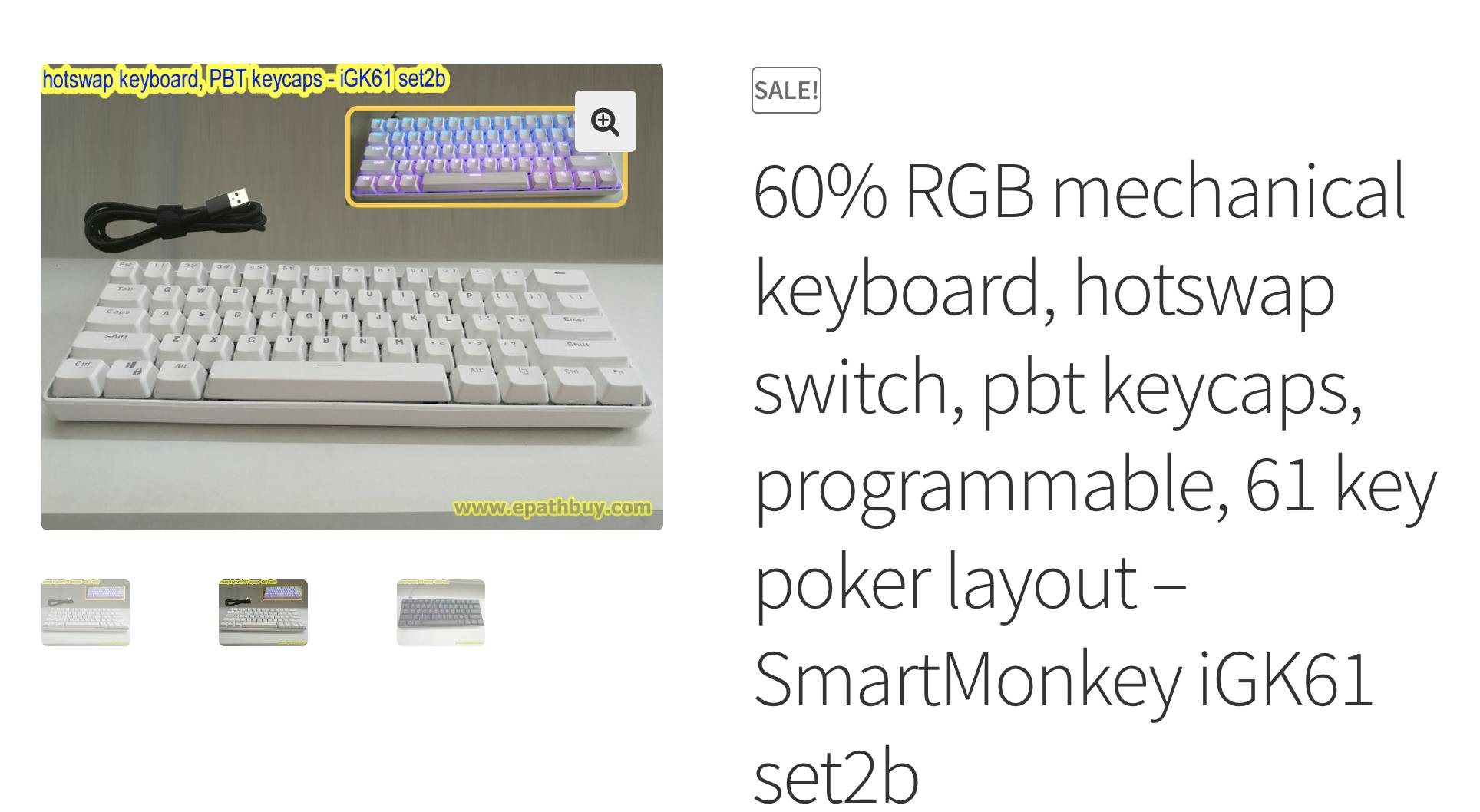
Let's breakdown the long title description of this keyboard:
- 60% - We know this one already ;)
- RGB - Full Red-Green-Blue lighting on each of the keys, and is fully programmable with animations, etc...
- hotswap switch - This means that the board allows you to pull out existing switches and replace them with others easily.
- pbt keycaps - The type of the keycaps. This is a whole topic in and of itself, here's an overview.
- programmable - There's software that allows configuring everything from keymapping and lighting to macros.
- 61 key poker layout - The keyboard has exactly 61 keys. "Poker" stands for an unofficial name of all 60% keyboards.
- SmartMonkey iGK61 set2b - The exact model of the keyboard.
There are two customization options: the color of the keyboard and the switch model.
My first switches were the Kailh Box Whites. These switches are very clicky and while I absolutely loved the typing feeling they had (one of the best I ever tried), I needed something else for the office.
Silent Switches
After some research, I came across Gazzew's Boba U4 Silents switches.
It's magical how quiet these switches are!
I also really liked their typing feeling, and they are my current favorite switches for typing at the office.
GSA Keycaps
Next, I wanted to give some color to my keycaps. While I don't think they're the nicest looking keycaps out there, their "same-height" GSA profile (Yes, the Keycaps profile is another thing you should be aware of 🙈, see an overview) is really nice:

Programming the temporary layer
This keyboard has software that allows remapping the keys to enable the temporary layer as seen in the Use navigational keys faster section to improve productivity.
If you need any help with defining the mapping, then try this youtube video. Also, feel free to reach out!
That's it, folks! I hope that you've enjoyed this blog post. If you have any questions about mechanical keyboards or decided to learn more after reading this, please let me know by commenting here or reaching me directly at @ Ilai Fallach
Disclaimer: I'm a rather noob in the vast world of mechanical keyboards. There are awesome resources out there to further learn about mechanical keyboards. Youtube is a great starting point, just write "Getting started with mechanical keyboards" and get started (Just remember to open a stopwatch to stop you from a never-ending video wormhole 😉).

